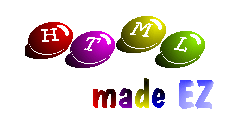
By Colin Polonowski
 Hypertext Mark-Up Language, or HTML as it is more commonly known, is
the new big thing in the computer world. Without it, the Internet
would probably still be the home of only serious computer users.
Hypertext Mark-Up Language, or HTML as it is more commonly known, is
the new big thing in the computer world. Without it, the Internet
would probably still be the home of only serious computer users.HTML is the language behind the World Wide Web... This is the first of a series of tutorials which aim to teach you the ins and outs of the language. Over the coming issues you will learn how to create a number of high quality eye-catching web pages with just your Atari, a basic Text Editor and a graphics package or two. The Basics All HTML documents have a basic structure. This enables the browser to carry out a few basic things. The main structure is shown below.
There are a few occasions when this will differ. I will cover them in future issues. HTML documents are made up of both text and graphics formatted with 'tags'. Tags tell any web browser what to do with the piece of writing or picture you are using. Most tags consist of a start tag (for example <center>) and an end tag (for example </center>). Any thing between the tags is then formatted accordingly.
There are some occasions when this does differ, but these will come apparent shortly. Formatting Text The strength of the HTML language is in the number of ways text can be laid out and formatted. This is in fact very simple to do and makes use of tags. Some useful examples are below.
You can also use the <font> tag to give text different characteristics such as different colours or sizes. To separate paragraphs, you can use the <p> tag, or line breaks can be included by using the <br> tag. The effects of most tags can be combined, so for example you can get text which is both bold and italic, or even a colorful, bold, italic heading. If you need to display a list then the HTML language has some useful options...
Attributes Most tags make use of attributes to give you even more control. For example, with unordered lists you can specify the shape of the bullet by using the following code <ul type=n> where n is the shape you want, it can be square, circle or disc. All the available attributes are listed in the glossary. Next time Next issue we will look at how to add images to your documents as well as how to link to other pages...

| ||||||||||||||||||||||||||||||||||||||||||||||||